API usage
To interact with the Timefold APIs you need to authenticate with a valid API key. In the Timefold Platform you can configure API access and learn about the API specifications.
API keys
Generating API keys
When you are logged in, click on the dropdown at the top right next to your username. Click on Tenant settings. In the menu on the left hand side click API Keys to access the API Keys available for your tenant.
Click “Create API Key” to generate a new API Key. When generating a key you define:
-
Which of your tenant’s models the key has access to. If you don’t select a model, the key can be used for any model on the tenant. We recommend you create one key for each model you use.
-
An expiration date. If you don’t pick a date, the key will expire after 7 days.
-
A maximum number of hourly executions as well as a maximum number of concurrent executions. This way you can make sure the API Key doesn’t use too many resources.
-
A name for your API key. You could use this to separate production from sandbox API keys.
All API Keys generated for a tenant are visible for all administrators of the tenant. An API Key doesn’t have any user context and is purely connected to the tenant (and optionally to the models of the tenant).
Timefold Model API’s
Each model on the Timefold Platform has its own API which conforms with the OpenAPI standard.
Explore the model API in the Timefold Platform UI
You can explore the API in Timefold Platform.
-
Log in to app.timefold.ai.
-
Select the model.
-
Select OpenAPI Spec.
Model API Endpoints
To understand the API endpoints, select an endpoint to expand it. You will see:
-
Parameters: The parameters required by the API endpoint.
-
Request body: For POST endpoints, you can view example values that are accepted as part of the JSON input and the model schema.
-
Response: The responses the API endpoints will return, example values, and the schema.
The Example Value tab for each endpoint show an example of the JSON for that endpoint:
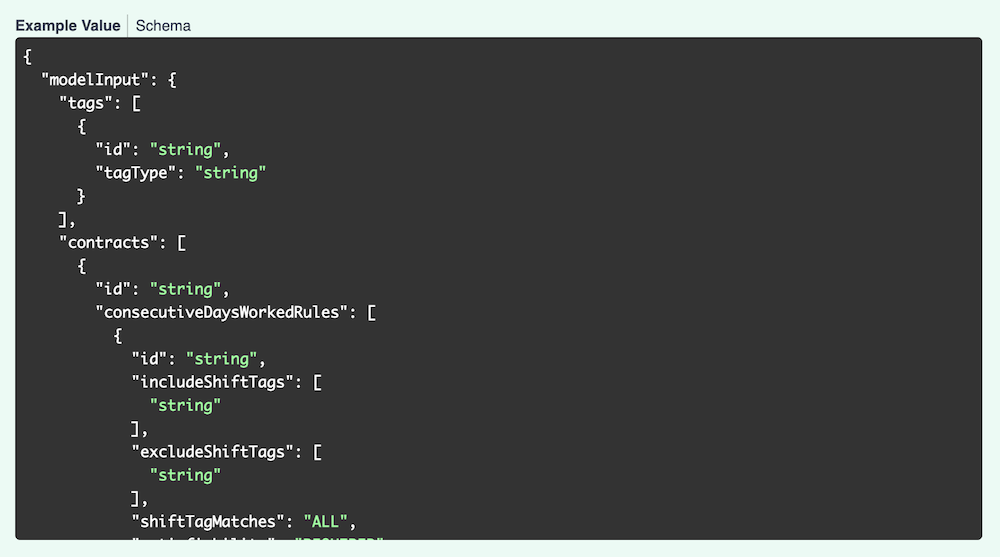
The Schema tab shows the values, their types, and a description. Each field can be expanded to view related information.
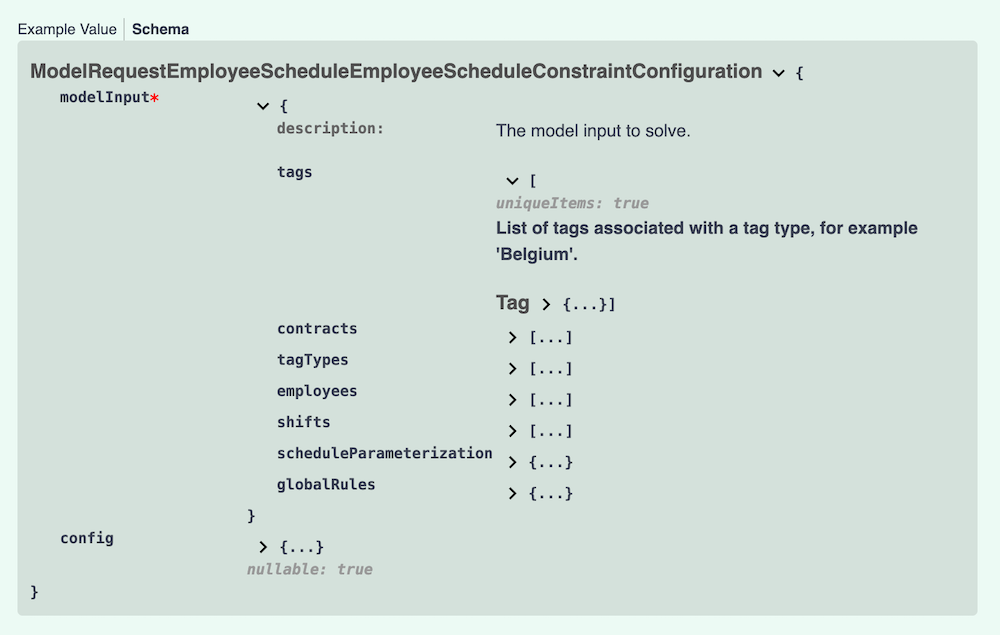
Testing the model APIs
To test the API functionality in the platform, you first need to authorize the API.
-
Via the Tenant drop-down in the top right, select "Tenant Settings"
-
Navigate to the API Keys section.
-
Create or copy an API key that has permissions for the model you want to test.
-
Navigate back to the model you want to test and select OpenAPI Spec.
-
Click Authorize and paste the API key you just copied.
Demo datasets
Demo datasets that demonstrate the functionality are available. To view the list of demo datasets:
-
Expand the POST /v1/demo-data endpoint.
-
Click Try it out, then click Execute.
You will see the Curl instructions to request the dataset and the request URL.
You will also see the response to the request with the list of available datasets.
To download one of the listed datasets:
-
Expand the POST /v1/demo-data/{demoDataId} endpoint.
-
Click Try it out, enter the name of the dataset, for instance, "BASIC", and click Execute.
In the response body, you will see the dataset. Copy the dataset to use with subsequent endpoints.
You can also use your own dataset to test the functionality.
POST the dataset to request a solution.
The solution can be seen by navigating to the model’s Plans page and selecting the dataset. Alternatively, you can GET the solution from the API by providing the dataset ID from the previous post operation.
Solver statuses
A dataset can be in one of several states:
| Status | Description | API value |
|---|---|---|
Dataset created |
A new dataset has been created from a new input dataset or a patch to an existing dataset. |
|
Dataset validated |
The dataset has been validated. |
|
Dataset invalid |
The submitted dataset was invalid. |
|
Dataset computed |
The score analysis and KPIs for the dataset have been computed before solving. This can be useful for datasets that already include partial solutions (e.g. employees assigned to shifts, vehicles assigned to visits). |
|
Scheduled |
The data is in the queue to be solved. |
|
Started |
The input dataset is being converted into the planning problem and augmented with additional information, such as distance matrix (if applicable). |
|
Solving |
The planning problem is currently being solved. |
|
Incomplete |
A full solution was not found before the run was terminated. |
|
Completed |
Solving has completed and no further solution will be generated. |
|
Failed |
An error has occurred and solving was unsuccessful. |
|
Read more about Dataset lifecycle.
Dealing with large datasets
Timefold is designed to support large-scale datasets. To help you work efficiently with substantial input files, the platform and individual models enforce certain limits and provide mechanisms to optimize data transfer.
Platform-level payload limits
The Timefold APIs enforce global payload size limits:
-
Up to 100 MB when compressed (gzip)
-
Up to 2 GB when uncompressed
We strongly recommend compressing your request payload. To do this, send your data as binary with gzip compression and include the header Content-Encoding: gzip. Likewise, if you set Accept-Encoding: gzip the API will return compressed responses when possible.
|
Model-level limits
In addition to the platform-level limits, some models enforce their own dataset restrictions to ensure optimal performance and system stability.
Working with large-scale datasets
We are committed to supporting real-world, enterprise-scale planning problems. If your dataset exceeds either the platform payload limit or a model-specific limit, or if you anticipate scaling beyond these thresholds, please contact Timefold Support. We are happy to discuss your use case and explore options to support larger workloads or provide tailored solutions.